When you're expecting an important call or text, it's pretty annoying to hear or feel your phone go off just to find out it was your reminders app telling you that you need to buy more contact lenses. Not quite as annoying as phantom phone vibrations, but it's up there.
Reminders, whether on your phone, tablet, or computer, can become a nagging irritation that you'd rather avoid than embrace. Take yours from useless to useful with these tips, and you might actually start acting on all of those items you need to be reminded of.
Jot Down What You Need to Take with You the Next Day
Swap the function of your reminder app from reminding you about all that you need to accomplish during the day to something simpler—all you need to accomplish in just a few minutes.
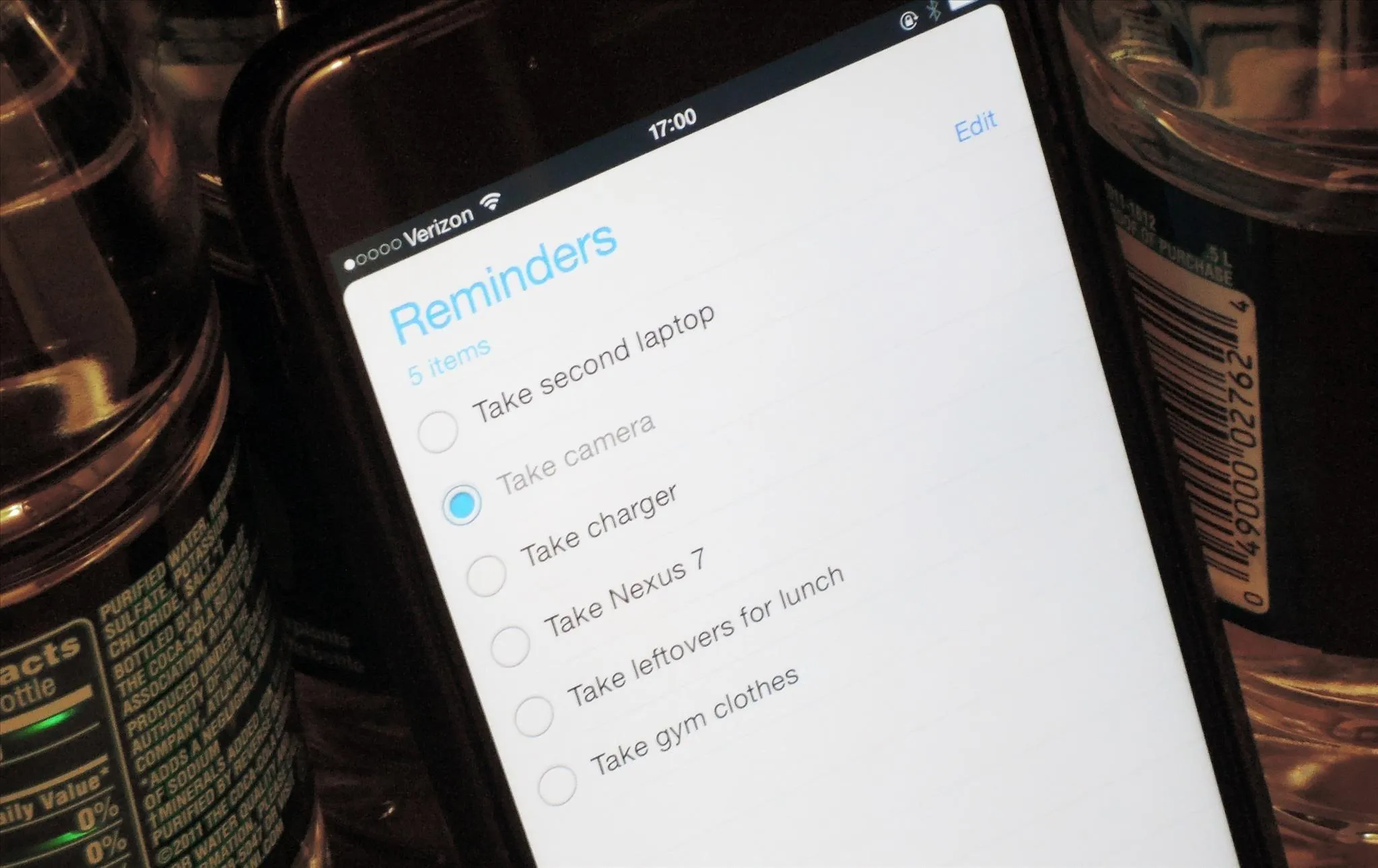
Rather than setting goals for the day or week, set simple tasks you can accomplish, yet always fail to remember. Use Siri, Cortana, Google Now, or any phone's reminders app to help you remember to bring your lunch with you in the morning, to pack your laptop, or to even pack a set of gym clothes for an afterwork workout.
With these "smaller" tasks, you'll feel as though you make accomplishments before you even leave the house. Not only will you not feel the weight of procrastination when you fail to check a reminder off your app, but you'll feel a bit brighter each morning as you take all that you need with you as you head off to work or school.
Use It as a to-Do List at Work
In my opinion, there's nothing worse than being unable to make a list of all that needs to be done during a workday. I can't stand being far from a notepad, Evernote, or even Google Docs so that I can create a list of things to cross off.
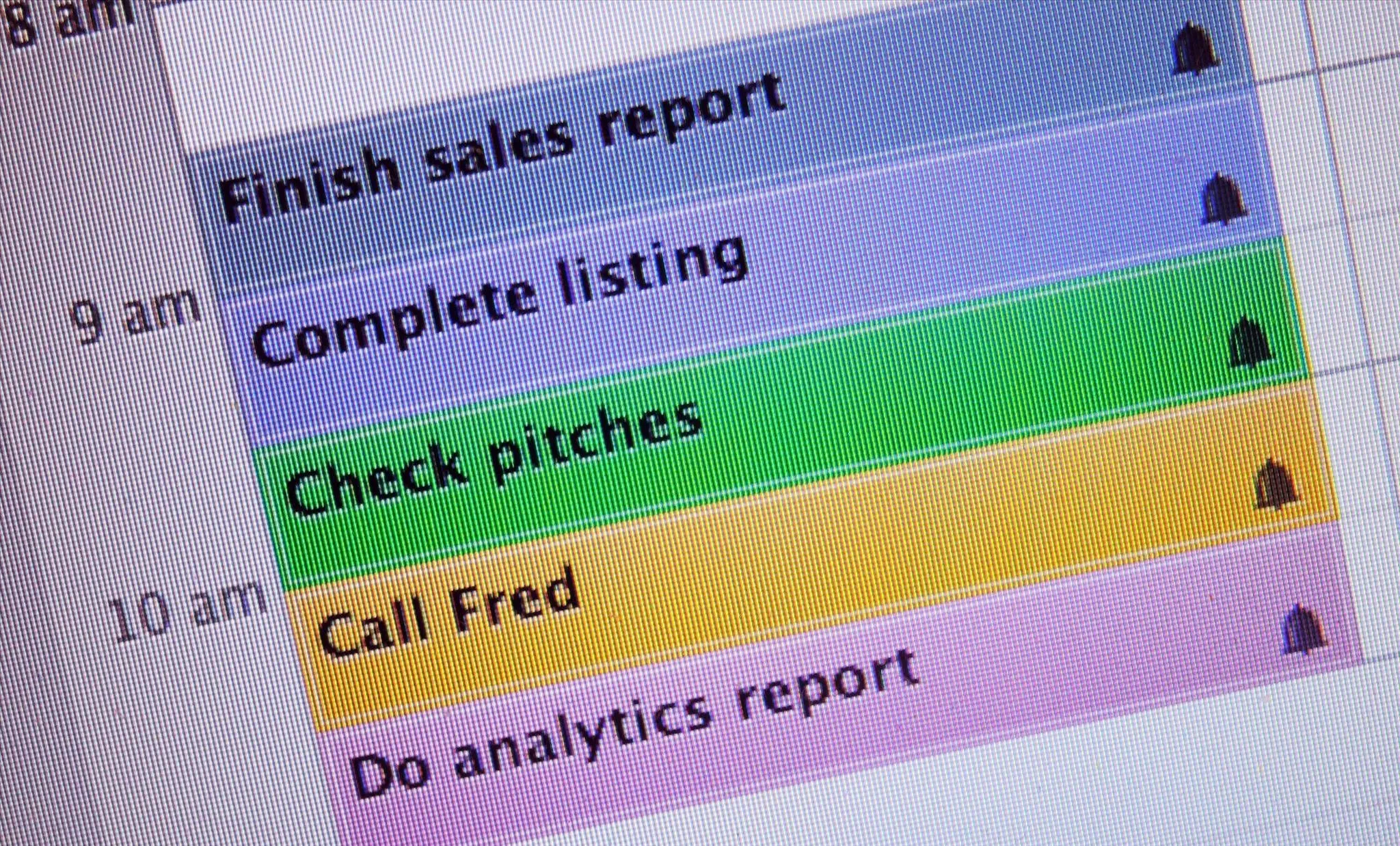
Use your reminders app for the same thing. There's nothing better than crossing tasks off a workplace list, and your reminders app can do that for you. Rather than entering tasks like "pick up prescription," use yours to log items like "Finish sales report" and "Complete listing." When you add a date and time for the reminder to go off, you'll give yourself a last-minute check-in to ensure all projects are accomplished on time.
Use the Location Feature
It might sound surprisingly simple, but there's a location feature within most reminders apps for smartphones—use it. This is exceptionally helpful when you need a reminder, but not at a time during which you're far from the task in question. I know my phone has set off pharmacy reminders when I'm 1,000 miles out of town, or prompted me to set up an eye appointment while on a lunch date.
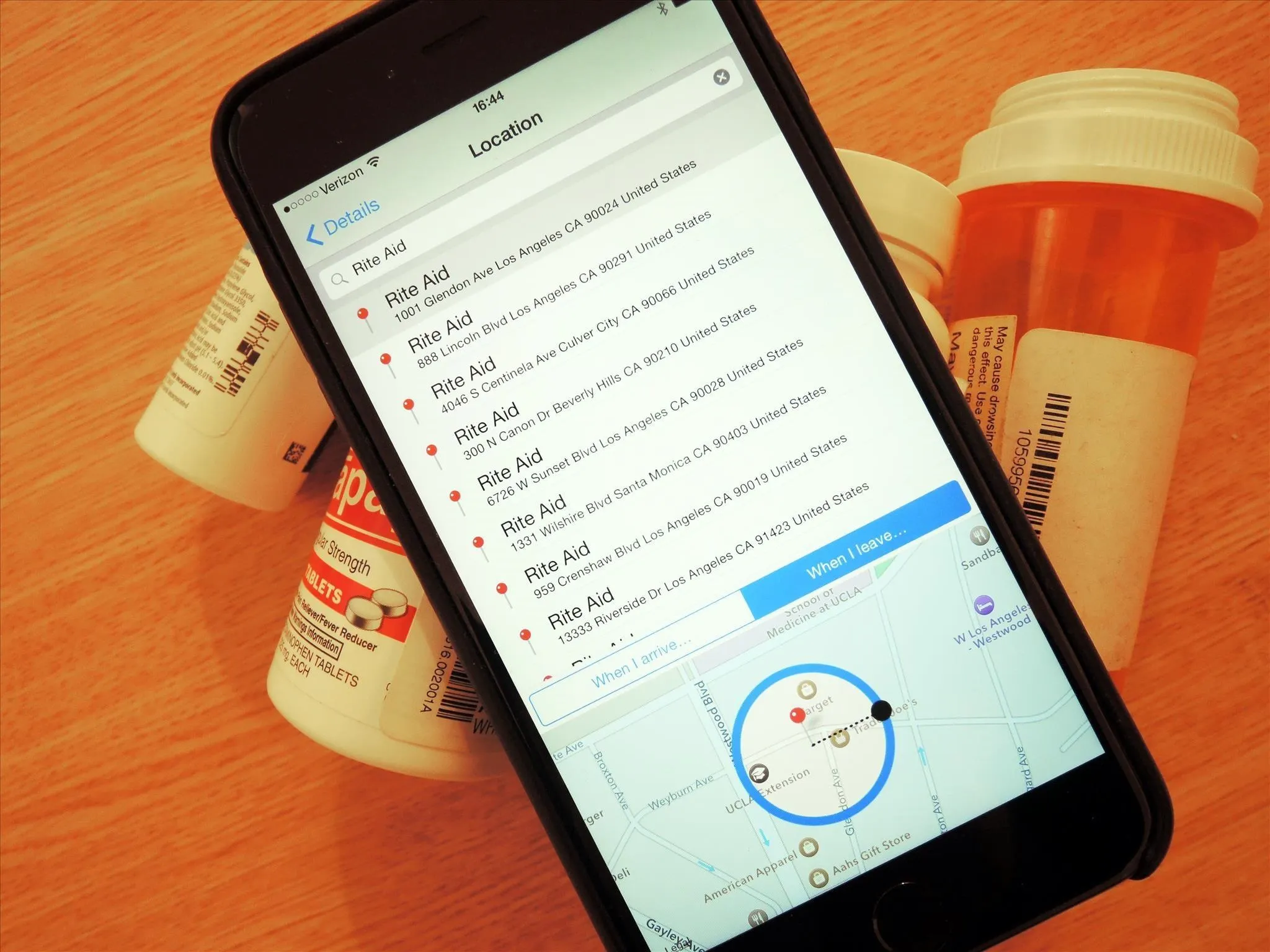
Eliminate this nagging, motherly feature of reminders by using the location feature to set reminders. Only find yourself reminded of the bouquet you need to buy when you're near a flower shop, or pick up your dog from daycare before a late fee is imposed.
Let your phone remind you when you're in the neighborhood, not when you are too far away to get a task completed.
Take Advantage of the Lists Feature
The reminders app on your phone isn't just for remembering places and items you were supposed to take care of—it's also beneficial when you have a list you need to take with you.
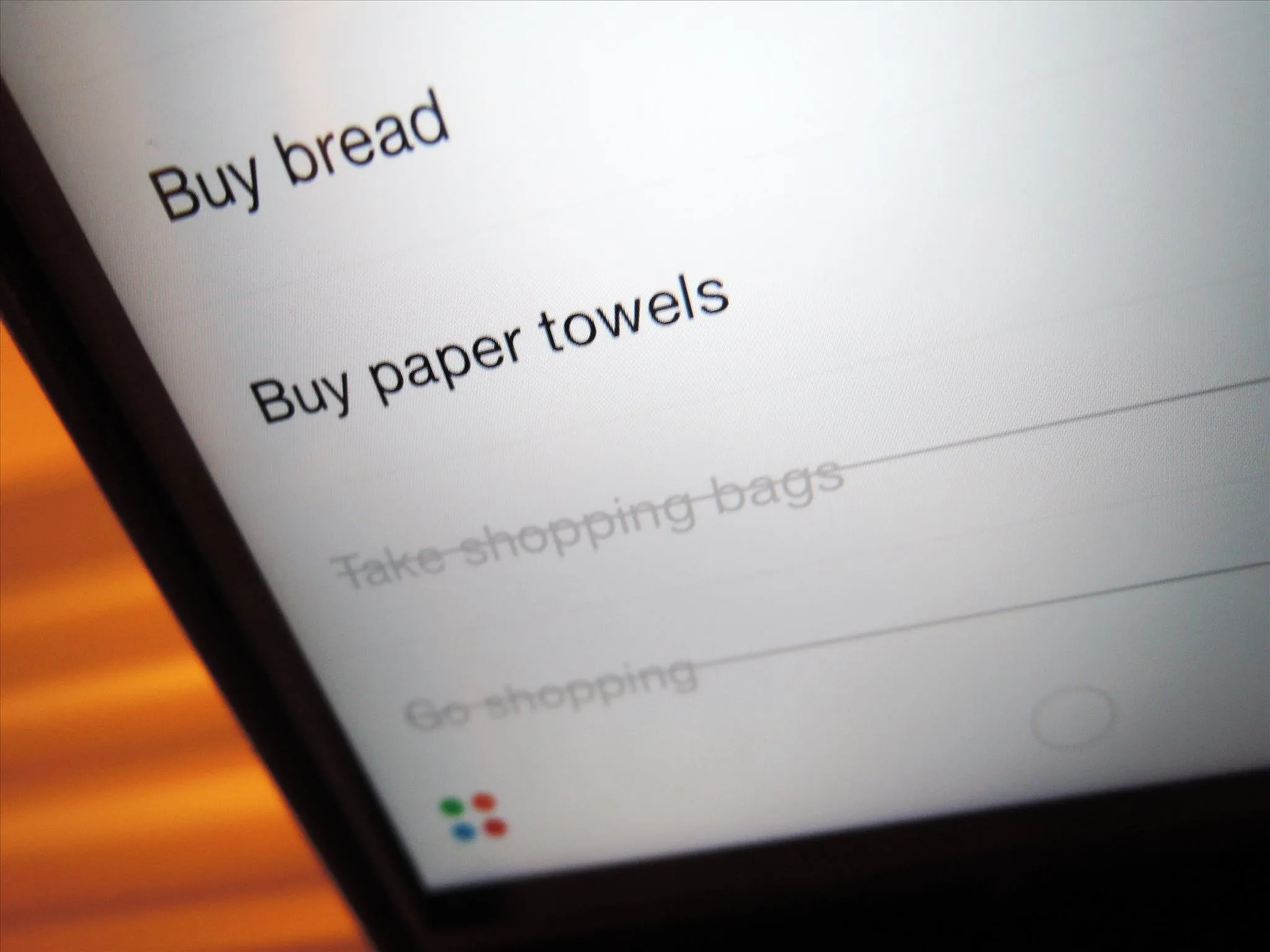
Use your reminders app to keep a list of all that you need to buy rather than all you need to accomplish with its list feature. Not only is it convenient, but you'll be able to check off items as you shop—an improvement over the pen-and-paper crossing method.
Additionally, with the list feature, your phone will keep quiet when you're on duty, but you can pull up the shopping list whenever you're in the store.
Stop Ignoring the Notifications & Start Remembering
As tempting as it is to let that reminder linger within the app, it will haunt you each time you unlock your phone. Eliminate the bubble by using reminders more efficiently, and you won't fear the bright red stare of a reminder any longer.
We're all lazy—but with a new method for using our reminder apps, we can actually accomplish those lengthy to-do lists in no time.

























Comments
Be the first, drop a comment!